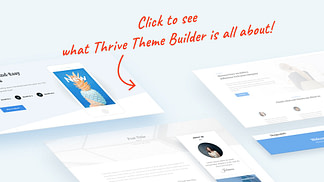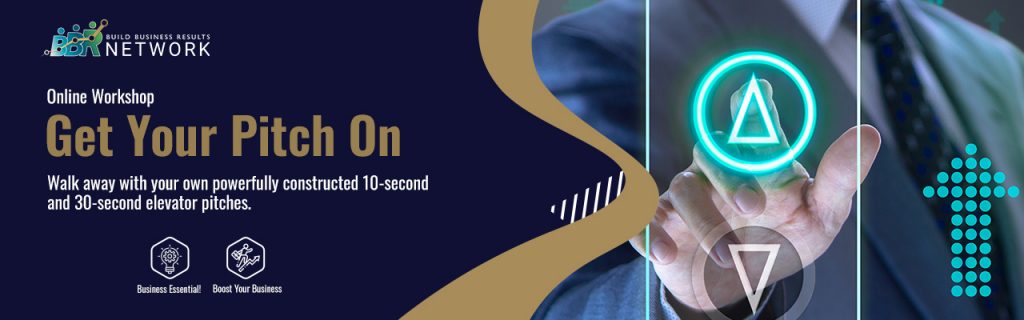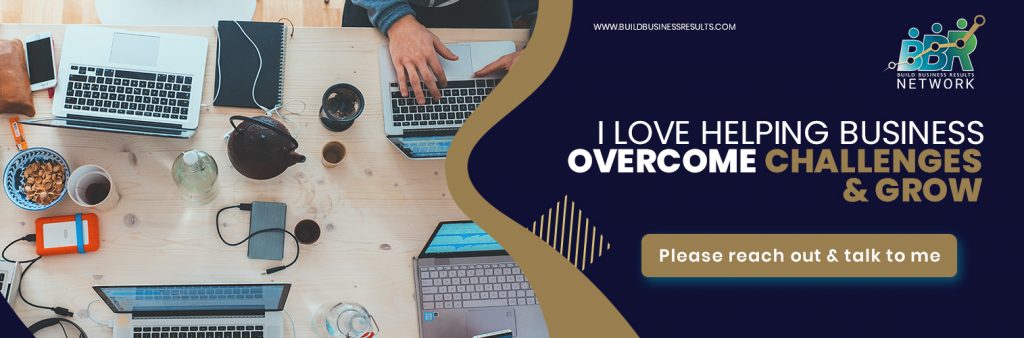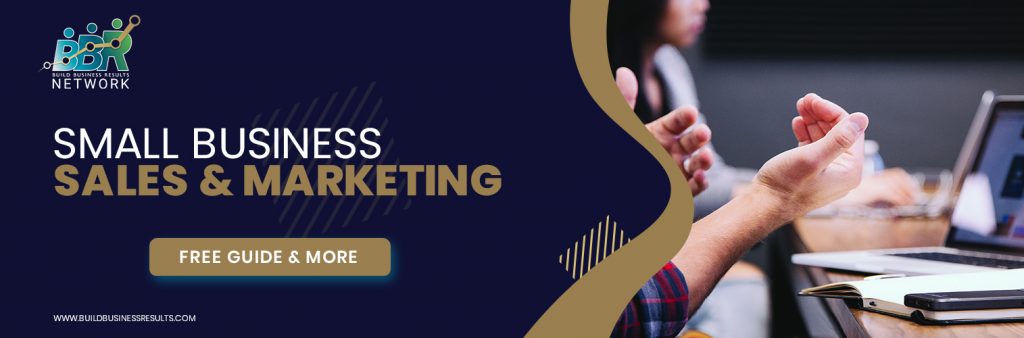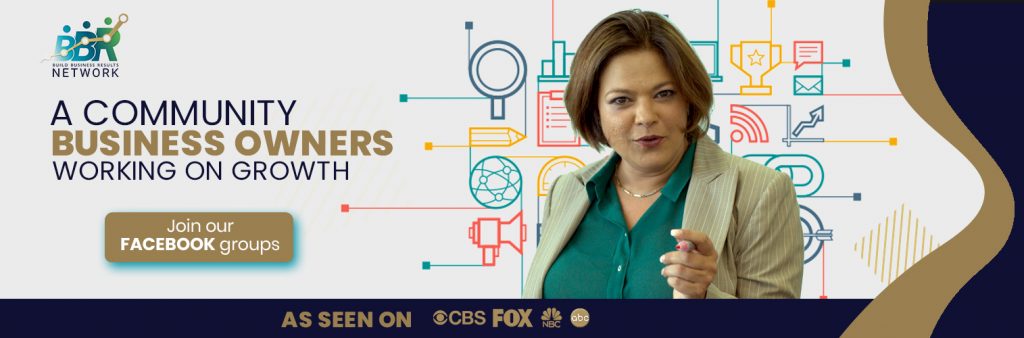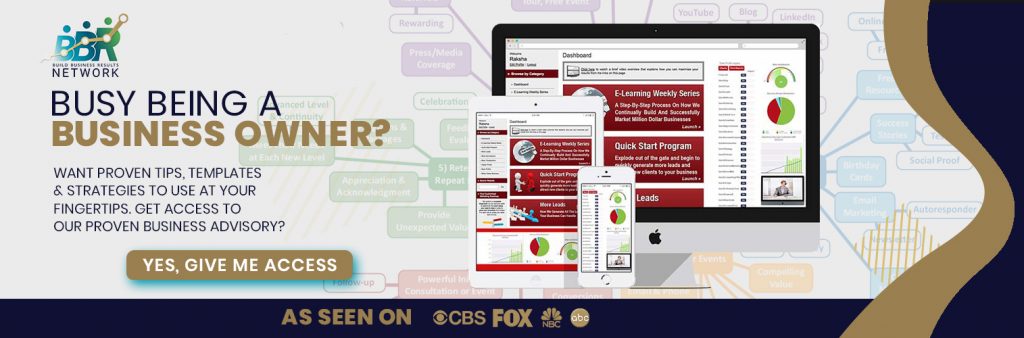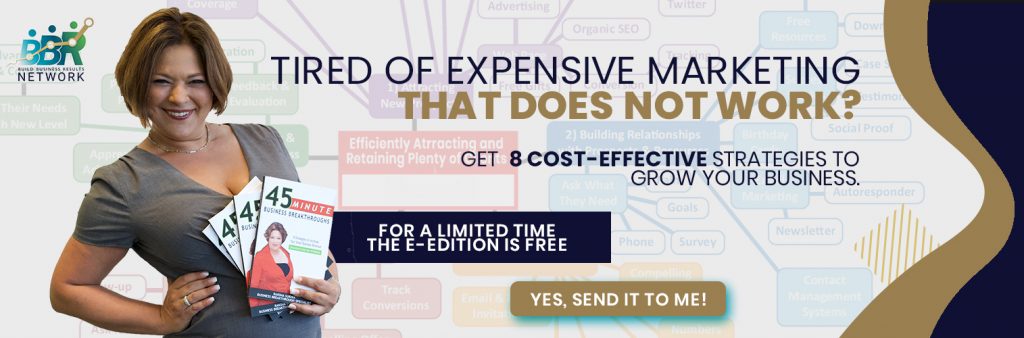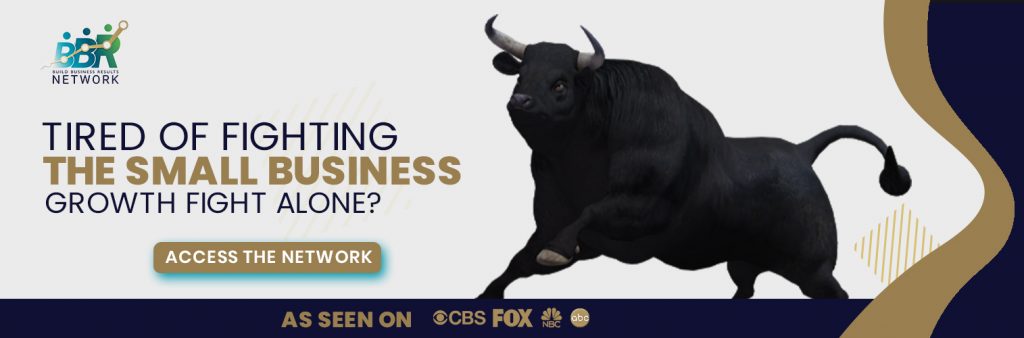How Pat Flynn, Mindvalley and IGN Get the Most Out of Their Multimedia Blog Posts

Pat Flynn's podcast episodes are a critical component of his successful online business. Mindvalley regularly publishes videos to breathe life into what could otherwise be stale written content. Moreover, IGN’s game reviews practically demand video to showcase graphics and gameplay, and encourage wider consumption of their content.
Standard content is maybe a misnomer – while it’s possible to add anything to a standard theme template, we’re really talking about written content, often sprinkled with a few images.
Read more to find out if you want to know how to get the most out of multimedia blog posts.
See you on the action-field,
Raksha Sukhia, SMB Growth Expert,
Founder BBR Network. #bbrnetwork
Great blog content isn’t limited to just written formats.
Successful brands like Pat Flynn's Smart Passive Income, Mindvalley and IGN, have embraced video and audio content to grow their audience, drive traffic to premium content, and build massive brand authority.
Pat Flynn's podcast episodes are a critical component of his successful online business.
Mindvalley regularly publishes videos to breathe life into what could otherwise be stale written content.
IGN’s game reviews practically demand video to showcase graphics and gameplay, and encourage wider consumption of their content.
If their success inspires you to publish video or audio content on your blog, then this article is for you!
Today, we'll help you create powerful multimedia blog posts, specifically designed to showcase your video and audio content.
Break Away from Stale Blog Post Design
Video tutorials, podcasts, interviews, product reveals, workshops, audiobook chapters – your rich media content deserves more than just embedding in boring, vanilla blog posts.
Video and audio posts deserve their own, stunning theme templates!
Think about how your different post formats could benefit from their own layouts:
- An in-depth tutorial might look better without a distracting sidebar
- A quick update might benefit from more surrounding whitespace
- A featured video might look amazing embedded at the top of the page
- A podcast episode might shine with an always visible audio player while the visitor scrolls to read the show-notes.
We think we’ve created the simplest, fastest, most intuitive way to give you complete control over your multimedia blog posts, so your content really stands out.
That’s not to say that standard blog posts don’t have their place. They absolutely do! We’ll show you how to apply this same principle to create and customize multiple layouts that can be quickly applied for different types of written content.
Before we get into the tools and how-tos, let’s see what’s possible with some inspiring examples of standard, audio, and video posts from around the web.
Standard Blog Content
Types of Standard Content
Standard content is maybe a misnomer – while it’s possible to add anything to a standard theme template, we’re really talking about written content, often sprinkled with a few images.
To get really meta, the post you’re reading now is standard content.
Because standard content is the most prolific type, you’ll find a huge range of applications:
Without exaggeration, this list could continue into the hundreds!
But just because all this is lumped under ‘standard format’ doesn’t mean they have to share the same look and feel.
We encourage you to think about the types of content you regularly publish, and how each can be enhanced by a different theme template. It really is easy to customize with Thrive Theme Builder, and takes seconds to apply to your posts in our Shapeshift theme.
Great Examples of Standard Theme Templates
Thrive Themes - Blog Post Article
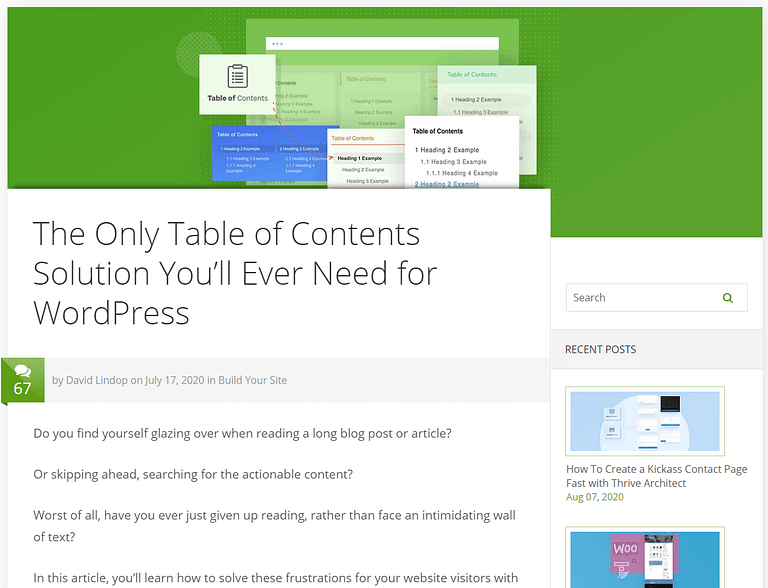
Thrive Themes - Blog Post Article
We regularly publish standard blog posts here on the Thrive Theme’s blog.
(You’re reading one now.)
The Thrive blog currently uses a sidebar layout, offering a choice of navigation with a search box, recent posts list, and links to major categories.
The post content itself starts with 2 big hooks: a vibrant featured image and a compelling headline. These elements encourage visitors to read the article; a boring headline or image can turn people away before they’ve had the chance to read more.
Community comments are important to us, so we proudly feature the number of comments at the top (along with a jumplink to the comments section).
After the content, you’ll find an author box and a comments section, powered by Thrive Comments.
Overall, this is a solid, tested design that focuses on the content and community.
Copyblogger - Blog Post Article
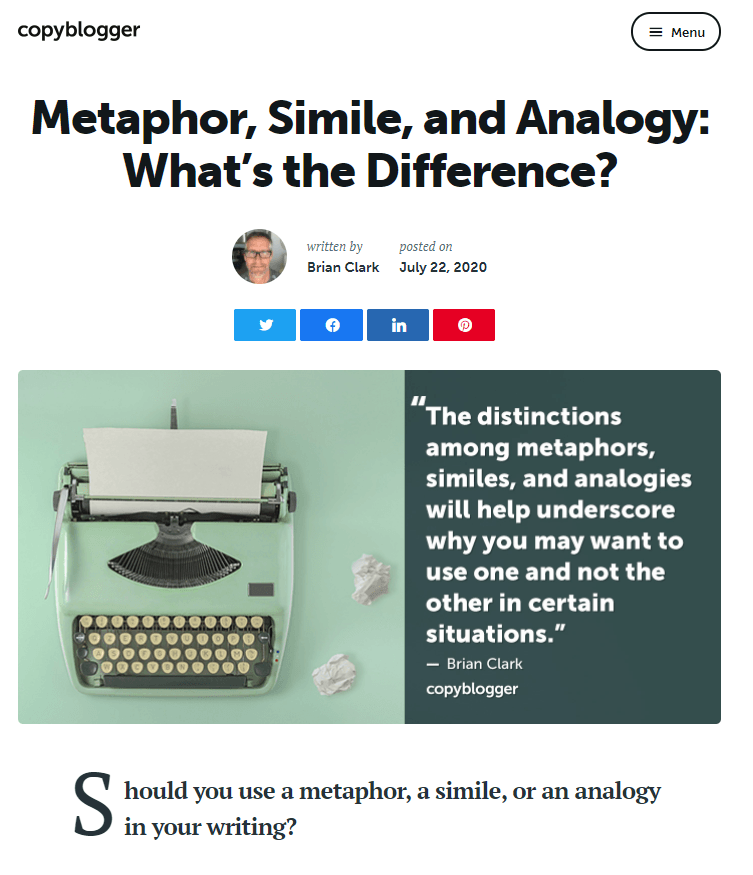
Copyblogger - Blog Post Article
Copyblogger’s standard content layout is quite different, focusing first on an attention-grabbing headline. This makes sense given Copyblogger’s focus on copywriting.
They follow this up with a small author box and some nice, prominent social media sharing buttons.
The huge featured image forces the reader to scroll to read the content, but this feels like a conscious choice – the image often includes a quote and could be ideal for sharing on social media.
Copyblogger’s standard post template includes a sidebar with a mailing list opt-in, and other blog articles to explore.
Scroll down to the bottom to discover reader comments, as well as a large call-to-action block to grow their mailing list.
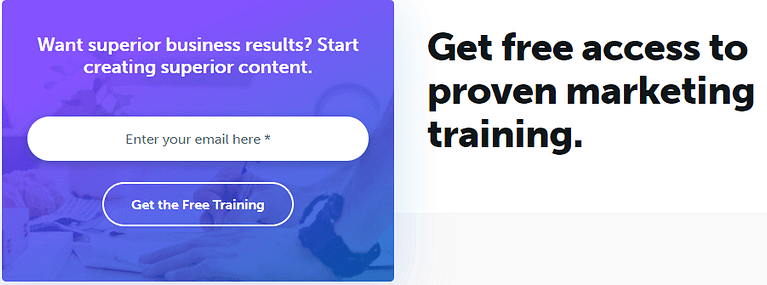
Copyblogger's standard posts feature a bold opt-in form to grow their email list.
Video Blog Content
Types of Video Content
There are more applications for video than you might think:
- Entertainment (video game let’s play format, comedy etc.)
- News
- Interviews
- Product feature reveals
- Product tutorials and workshops
- Long-form videos like documentaries
- etc.
Great Examples of Video Theme Templates
Thrive Themes - Video Tutorial Posts
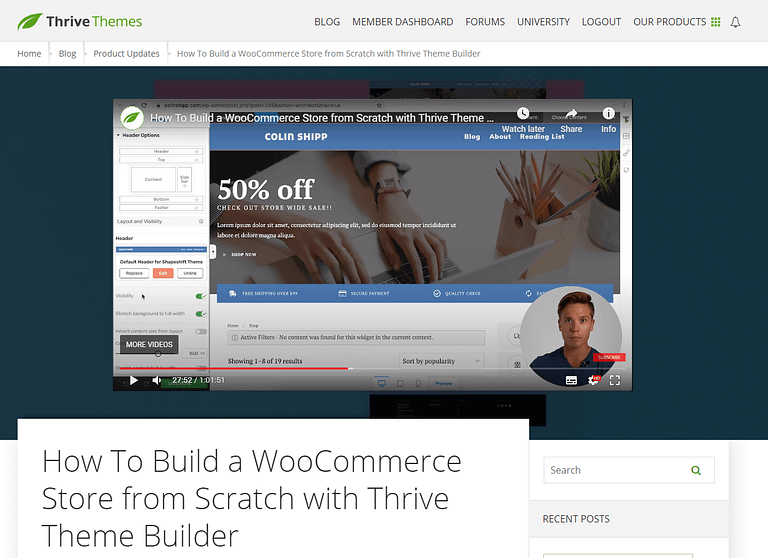
Thrive Themes - Video Tutorial Posts
We love using video for its ability to quickly and visually communicate processes and results.
Our video posts feature an embedded YouTube player, which is automatically added when we select a video theme template – this helps to showcase the video content better than a standard post.
The top section is larger to accommodate the video player, while still being framed by the post’s featured image.
This is a basic but effective use of a video theme template. Nothing else is changed except confidently featuring the video at the very top.
Mindvalley - Video Posts
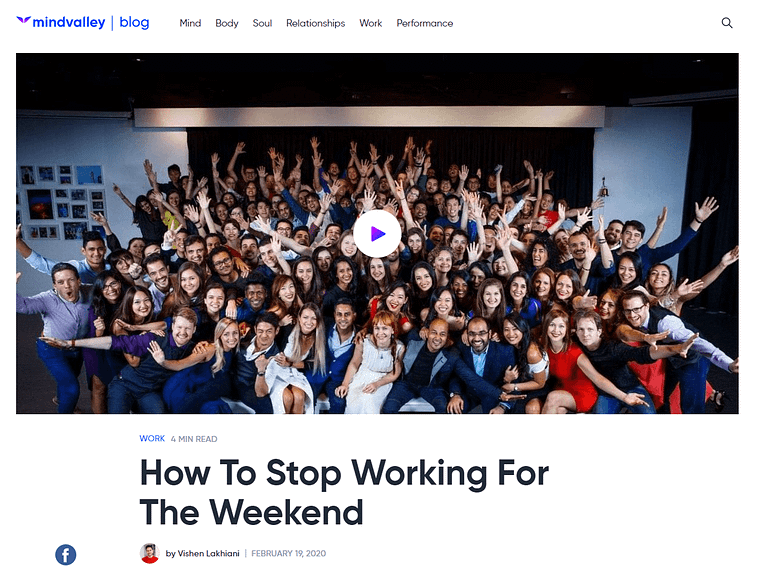
Mindvalley - Video Posts
When Mindvalley does video, it really does video.
They use a video theme template that features a huge embedded YouTube video player. It takes up almost all the screen on my laptop!
The reader is left with 2 choices: play the video or scroll down.
IGN - Video Review Posts
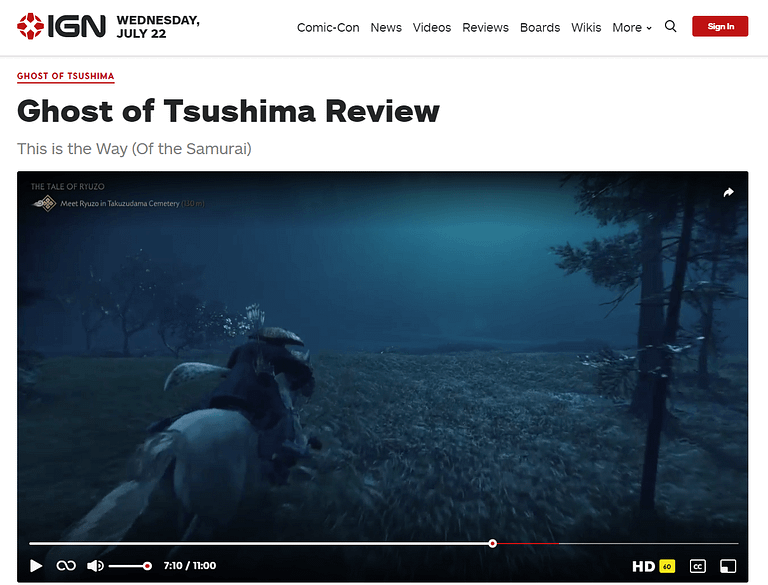
IGN - Video Review Posts
IGN goes even further; the video player is so large it pushes down everything else on a standard laptop screen. This is an extreme example of a video theme template and may not be suitable for every website.
At the bottom of the page is a theme element that showcases more reviews from the same author:

And below this, IGN has chosen to include comments – probably a good decision for an enthusiastic audience.
Audio Blog Content
Types of Audio Content
Here’s a selection of audio content types that could be enhanced with a well-designed theme template in WordPress:
Great Examples of Audio Theme Templates
ActiveGrowth - Podcast Posts
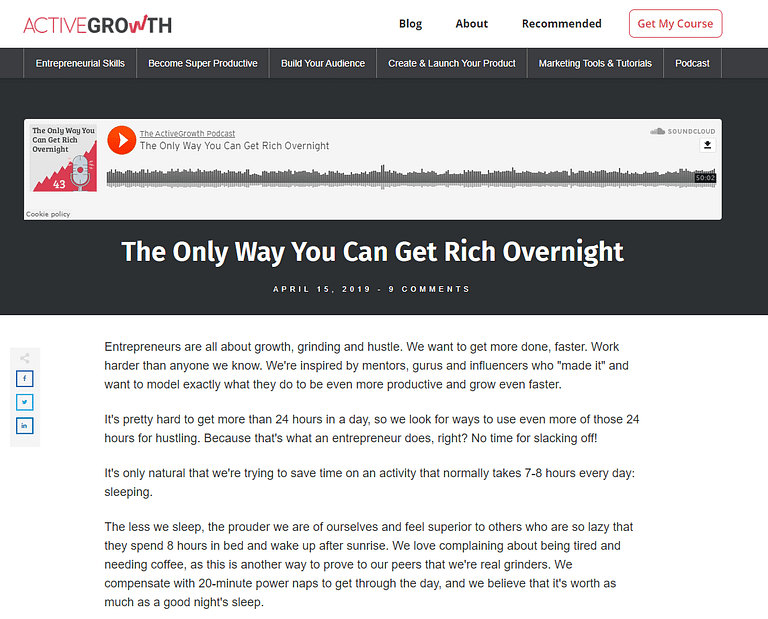
ActiveGrowth - Podcast Posts
ActiveGrowth wastes no time getting people to the podcast episode audio player. It’s the very first thing a visitor sees on these audio theme templates.
Following that is the headline, date, and comments summary – information you’d usually see at the top on a standard written post.
At the bottom of the page, you’ll find featured links to other podcast episodes, and a large, generic call-to-action section. It’s entirely possible to feature a podcast-specific call-to-action on these pages by customizing the theme template.
Within the content, ActiveGrowth includes audio-specific sections: links to download the podcast episode, a transcription, mentioned resources etc.
These elements are not part of the theme template as they are different for each post, but they are easy to quickly replicate and customize by saving them as reusable Templates in our visual editor.
Smart Passive Income - Podcast Posts
So far, I’ve spared you full-length screenshots, but Pat Flynn’s audio template practically demands you see it in all its glory!
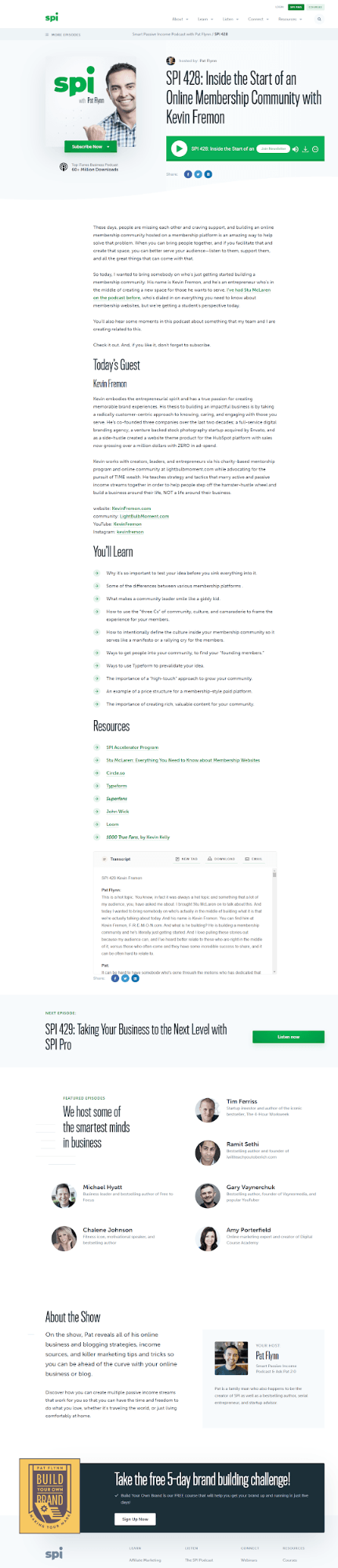
Smart Passive Income - Podcast Episode Posts
Smart Passive Income takes podcast (audio) theme templates to the next level.
Aside from the navigation and final call-to-action, everything on this page is focused on squeezing every drop of value and conversion from the podcast.
It features a secondary navigation bar with a drop-down menu to more episodes. This is a small but effective element, especially as some listeners won’t scroll down.
The audio player is embedded at the top of the page, along with a visual call-to-action to subscribe on your platform of choice...
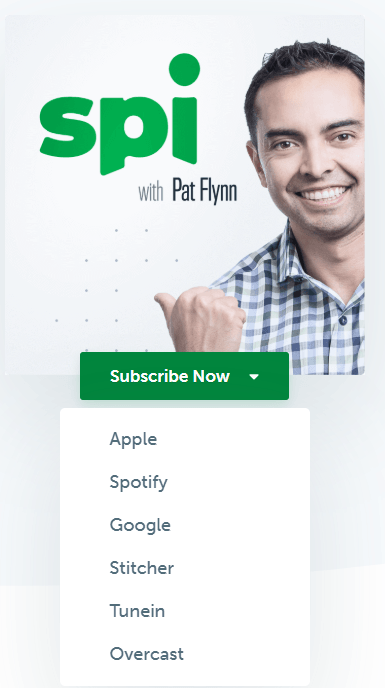
This interesting dropdown button can be recreated using our toggle element
After scrolling through the content, you’ll find an embedded transcription widget. This features the written version of the podcast, along with options to download or send it your email address.
Then we see a full-width section featuring the next episode if (like me!) you enjoy binge-listening to podcasts.
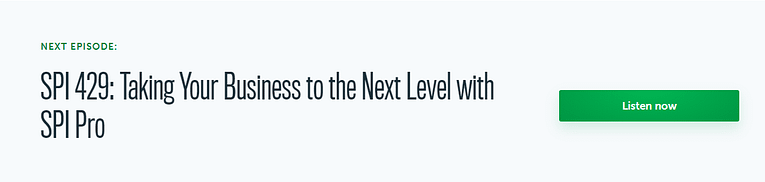
Below this is an element that casually drops some of the biggest names as co-stars on the podcast – each links to that person’s most popular episode!
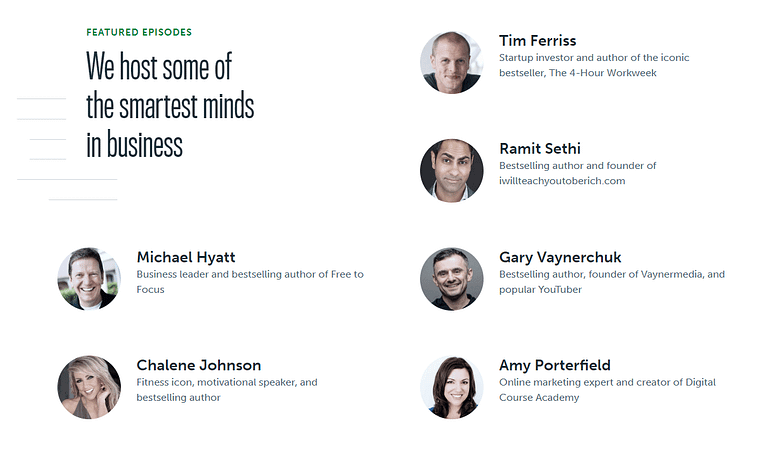
Featured links to the podcast's co-stars and popular interviewees
Finally, the page finishes with a summary of the show and a host bio box.
Overall, this is the most customized, laser-targeted podcast theme template I’ve ever seen.
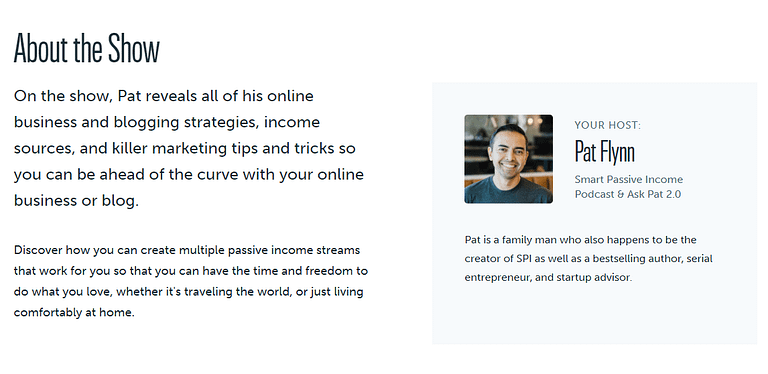
Remind visitors who they're listing to with a show and author (host) box.
The Not-So-Basics: Formats & Templates
So you’ve seen how the professionals publish their various rich media posts.
Now it’s time to learn how to do it yourself.
There’s 2 important concepts you need to learn: post formats and theme templates.
What’s a WordPress Post Format?
When you think of a WordPress blog, you probably think of written content.
Whether short-form or long-form, listicle or epic guide, a WordPress post is primarily a written article.
Isn’t it?
There are actually 10 post formats available in WordPress: everything from images, quotes, photos, and even bizarrely, chats. Here’s the list if you’re interested.
This article focuses only on the big 3: Standard, Video, and Audio.
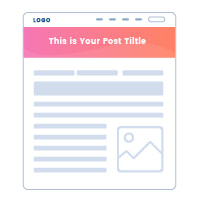
Standard
Blog posts
ArticlesLists
Epic guides
Anything not assigned another format.
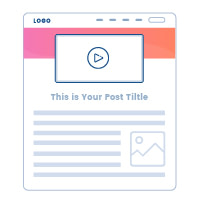
Video
Video tutorials and workshops
Video interviews
Documentaries
Vlogs
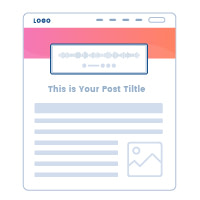
Audio
Podcast episodes
Interviews
Music tracks
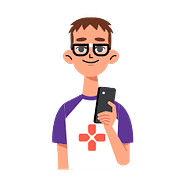
Geeky Technical Note: Normal, written posts (like this one!) use a Standard post format - it’s technically when you don’t assign a different format.
But a standard post format could still feature an embedded video or audio element, and a video or audio post format can still feature text.
It’s easy to choose a post format for your WordPress content:
In the WordPress Classic Editor
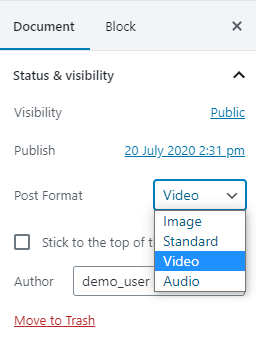
In the WordPress Block Editor

I’d estimate 99% of blog posts use a standard format, even if they embed video or audio into the content.
Most everyday WordPress users don’t know about – or care about – using different post formats. They just embed a boring video or audio player straight into a standard format.
They’re missing out on all the benefits shown in the examples above!
What’s a WordPress Theme Template?
Not to be confused with the post formats above, a theme template is a pre-designed page layout that you can apply to your content.
But who designs them?
This is all down to your choice of WordPress theme; some themes offer only one theme template. Others offer a whole host of options designed to fit different types of content.
Templates can be created for many types of ‘page’ (posts, pages, archives, even your homepage), but today we’re focusing only on posts.
Here are some blog post theme templates that come with the Thrive Shapeshift theme:
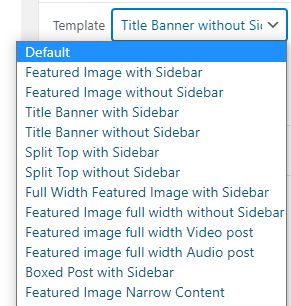
This gives you a huge amount of control over the layout for each post.
Again, I’d guess 90% of normal WordPress users ignore these options and stick to the default theme post template. Or at least they use a few basic variants, like full-width or no sidebar.
After all, who has time to mess around with advanced features when the default template can be fully customized using Thrive Theme Builder?
But I’m sure you’re starting to see how post formats and theme templates can work together to create amazing results on your blog.
Why bother? – Why not just embed media into a standard post?
Wow, all this sounds like work!
If you can embed videos and audio into a standard post format, then why go through the extra steps of choosing a post format or a theme template?
Why not just paste the YouTube URL, or embed the Podbean or Stitcher widget directly into your written blog post?
The answer depends on your choice of WordPress theme.
A great theme – like Shapeshift, which comes with Thrive Theme Builder – provides tools that enhance a video or audio format with features that really shine.
Here’s the Video Post Format options in Shapeshift:
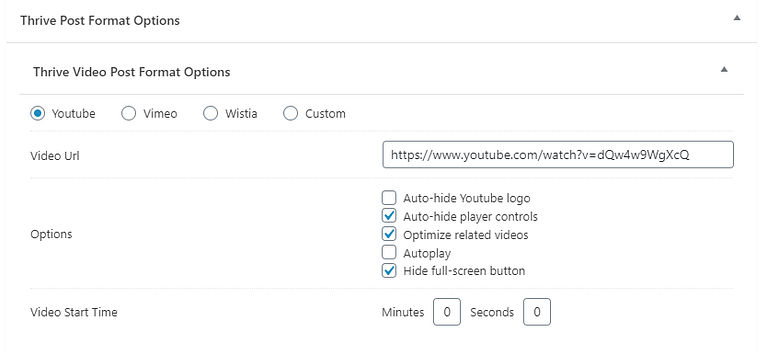
And here’s the Audio Post Format options in Shapeshift:

There’s nothing revolutionary about this, but it makes adding a video much easier and less error-prone than generating and pasting an embed video like
However, great WordPress themes (did I mention Shapeshift yet?) do much more than just simplify media options. They also automatically choose the best theme template for the job.
Using a video post format in Shapeshift results in this blog post design:
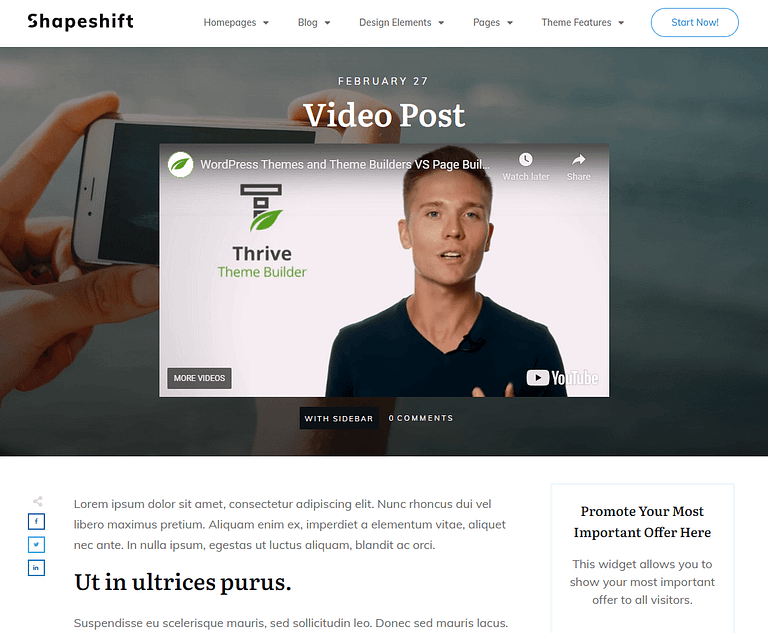
And using an audio post format in Shapeshift results in this blog post design:
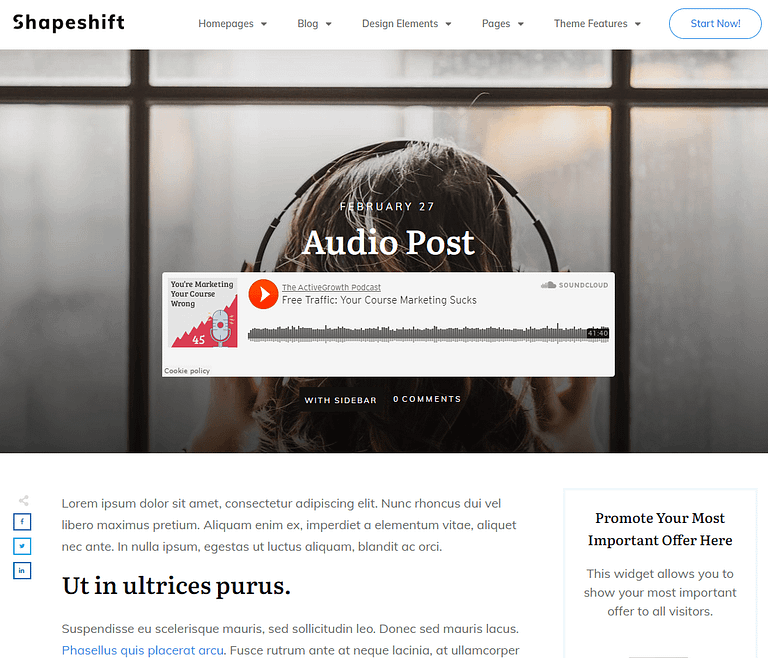
I’m sure you can see the benefits these layouts provide to readability, usability, and potentially conversion!
- They prominently showcase your most important content first – readers don’t have to scroll to find the embedded video or audio.
- They provide an easy way to add media without the messy embed codes or obscure parameters.
- They look gorgeous and professional, while staying true to your brand.
- They can be completely customized using Thrive Theme Builder, or duplicated to create alternative layouts.
Managing Theme Templates in Thrive Theme Builder & Shapeshift
Creating and Customizing Standard, Video & Audio Theme Templates with Thrive Theme Builder
Thrive Theme Builder already comes with professionally designed theme templates for all 3 formats: standard, video and audio.
We call these the default templates. If you’re happy with them, you’re all set to go.
But your website is unique – like you! – so we recommend customizing the default theme templates to fit your needs.
It’s easy with the right tools...
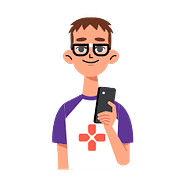
Creating and customizing theme templates takes place in Thrive Theme Builder.
Applying them to your post takes place in Shapeshift – the companion theme that comes bundled free with Thrive Theme Builder.
Editing the Default Theme Templates
Head on over to Thrive Theme Builder’s Templates section, and you’ll see the default templates for each media type.
Simply hover over the theme template you want to customize, and select ‘Edit’ to open our visual editor.
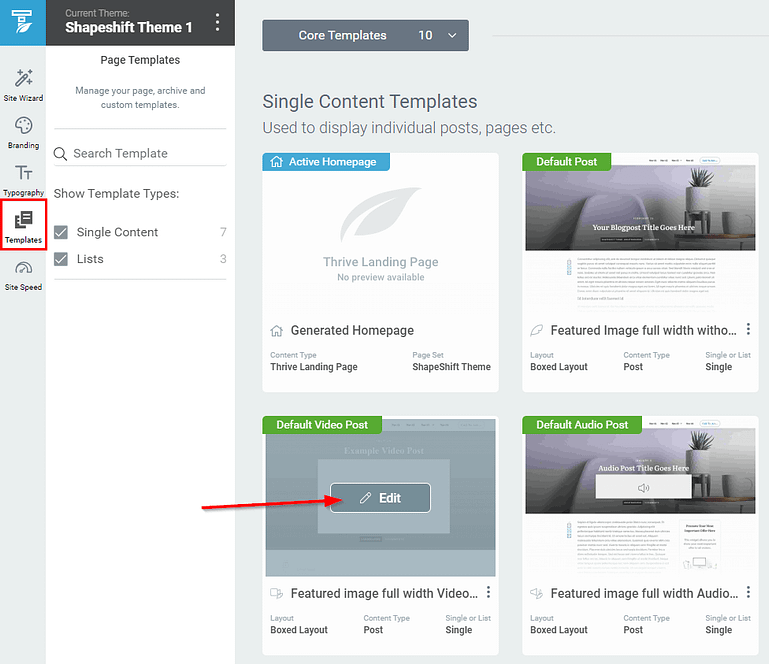
Editing an existing theme template in Thrive Theme Builder.
If you’re already familiar with Thrive’s tools, you’ll feel right at home.
If not, you can find lots of information about editing templates here.
Just remember that you’re customizing the theme styles and layout, and not the actual content.
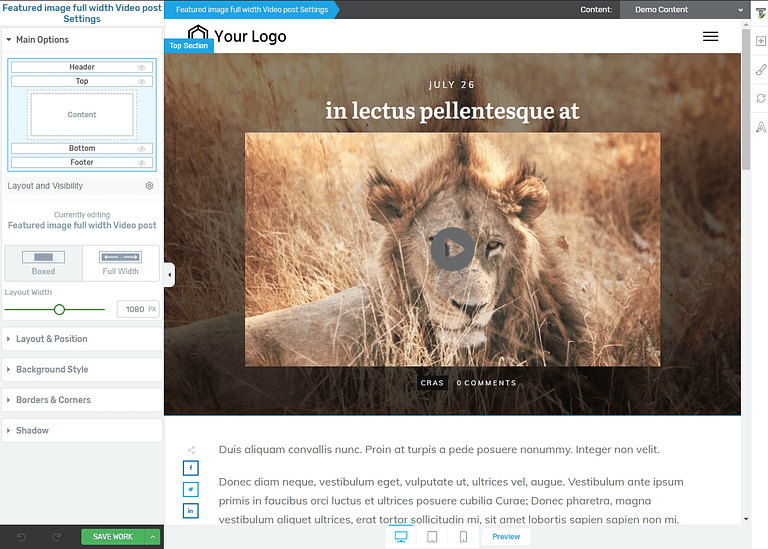
Using the visual editor to customize a theme template is as easy as drag-and-drop.
Hit ‘Save Work’ whenever you’re ready and – voila! – your standard, video or audio posts will magically update across your website.
By default, the visual editor shows demo content so you can focus on the layout and styles.
However, if you want to see your real content during the editing process, just select an existing post from the useful dropdown menu in the top-right corner.
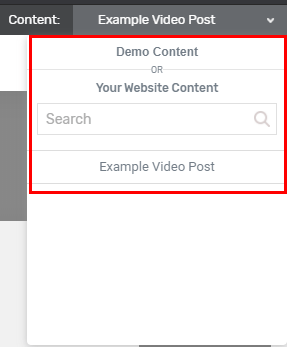
Seeing real content in context can be useful while customizing theme templates
Creating Alternative Theme Templates
Within Thrive Theme Builder’s Templates section, you can either create a new template or duplicate an existing one.
While you can create a theme template from scratch, we’ll focus on duplicating in this article – it’s the fastest way to get started with your current theme layout as a guide.
Choose a theme template (standard, audio or video), and select Duplicate from the actions menu (3 dots).
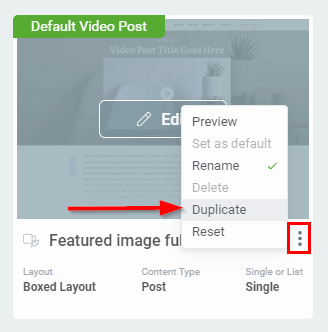
Duplicating an existing theme template is the quickest way to create alternative layouts.
Give it a useful name and hit save.
Useful Template Names
- Video no sidebar
- Podcast episode
- Full-width no distractions
Not-so-useful Template Names
- Video post v2
- Simon’s audio post template
- Blog template June
Congratulations, you have an alternative theme template to choose when writing your posts.
I’m sure the astute reader has noticed that both theme templates are exactly the same, since we duplicated the first.
It’s easy to customize the new template in the visual editor – don’t feel compelled to make huge changes, even the smallest of mindful tweaks can improve your visitors’ experience and potentially improve your conversion rates.
Switching Theme Templates in Shapeshift
We wanted to make it ridiculously easy to choose your theme template using Thrive Theme Builder, both in the default WordPress editor and the Thrive visual editor.
So we did!
Depending your workflow, you can choose 1 of 3 ways to switch your WordPress theme template quickly and easily.
In the WordPress Classic Editor
When writing a blog post in the classic WordPress editor, you’ll see the sidebar option ‘Theme Builder Templates’.
Simply choose the theme template you want from the list and update your post.
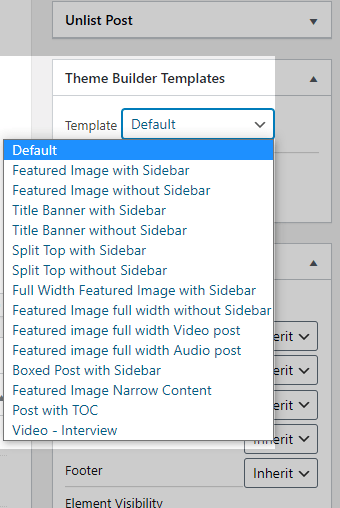
In the WordPress Gutenberg Block Editor
The “Gutenberg” block editor follows exactly the same process. Expand the ‘Theme Builder Templates’ from the sidebar options and choose your theme template.
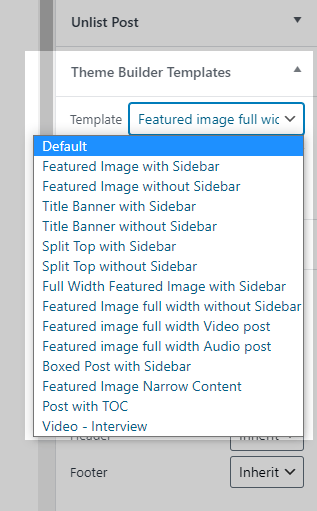
In Thrive Architect’s visual editor
If you’re writing your post in Thrive Architect – or Thrive Architect Light, which comes with Thrive Theme Builder – then we’re thrilled to share a new feature.
You can now switch between theme templates directly in the visual editor!
Click on the cog icon in the element breadcrumb and you’ll see a range of post-level options.
Expand ‘Post Template Settings’ and you’ll see the following:
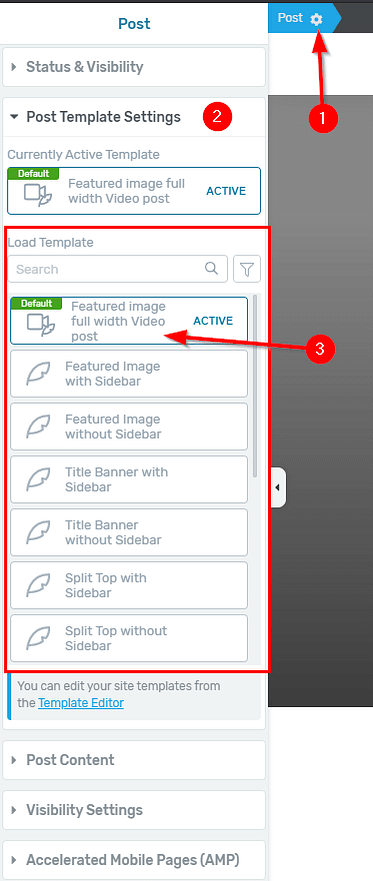
- Your currently active theme template.
- A list of theme templates to choose from.
- A search function, so you can find terms like “sidebar”.
- A filter function, so you can quickly find the right post format (video, audio etc.)
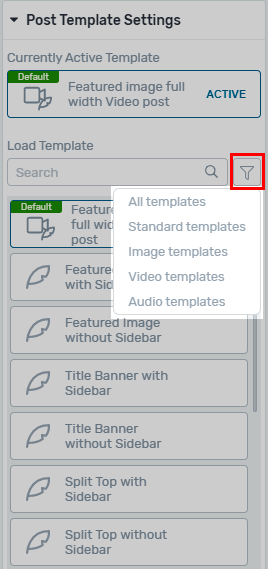
Easily find and apply theme templates for specific media types, without leaving our visual editor.
Why Create Multiple Theme Templates for the Same Format?
Isn’t one video theme template enough?
That’s entirely up to you.
We’d rather give you full control to decide whether 1 or 10 different layouts best fits your business needs.
Theme templates are completely independent from post formats – you can match up any format to any template if you want, but it would be silly to force video-centric features on a podcast episode post.
However, you may want to create alternative theme templates with different layouts:
- Video post with sidebar
- Video post without sidebar
- Video post without comments
- Video post full-width no distractions
- Video post with sticky player
Don’t lose yourself down the rabbit hole of creating theme templates with no compelling business case, but do consider how this feature can apply to your content, your readers, and your niche.
- If you sell a product and support it with tutorial videos in a knowledge base, then perhaps comments are best turned off.
- If you publish video reviews and walkthroughs, maybe comments are a great enhancement of value and add even more useful content.
- If you shoot video interviews or documentaries, consider beautifully styled transcriptions for the hard of hearing, or for SEO purposes.
The point is that the business case comes first – the theme template comes second!
Ready to Super-Charge Your Audio & Video Posts?
The combination of WordPress post formats and theme templates is a powerful tool for giving your best content the attention it deserves, and making call-to-actions more relevant for different types of visitor.
Just like Pat Flynn, Mindvalley and IGN.
However, it’s always been a technical nightmare to create and customize new theme templates without digging around the code.
That is until Thrive Theme Builder came along.
Get THE BEST Theme Builder for WordPress!
Thrive Theme Builder single-license & multi-license purchase options now available.
Now creating beautiful theme templates for standard, audio and video posts is fast, intuitive, and dare I suggest, even fun.
No more messing around with patchwork HTML, PHP, and CSS.
No more hiring expensive developers and designers.
And applying your stunning theme templates to your WordPress posts couldn’t be easier, whether you write them in the WordPress editor (classic or block versions), or use Thrive Architect’s visual editor.
Do you publish audio or video on your website?
Let us know in the comments!
SignUp for Weekly Ezine
Related Article
What’s a Good Landing Page Conversion Rate?
Business Agility Is the New Norm. Do You Have What It Takes?
Tags
#BBR Network, #Profitability, #Small Business Growth, #Small Business Marketing and Sales, #SMB, #SME, 5 social media models, attribution modeling in python, B2B, Build Business Results, Build Business Results (BBR), Build Business Results (BBR) Mastermind.